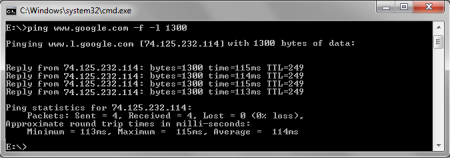After installing proftpd and you connect to the server as ftp client, the server displays a standard welcome message:
$ ftp localhost
Connected to localhost.
220 ProFTPD 1.2.8 Server (localhost) [127.0.0.1]
Name (localhost:user):
The line 220 ProFTPD 1.2.8 Server will be displayed to anyone who does an ftp connection to your server.
In case you don’t want everyone to see what FTP server software and expecially what version of the ftp server are you running, you can customize all these with ServerName and ServerIdent ProFTPD directives.
ServerIdent – Set the message displayed on connect
ServerIdent [ ServerIdent off|on [identification string]]
Default: ServerIdent on “ProFTPD [version] Server (server name) [hostname]”
The ServerIdent directive sets the default message displayed when a new client connects.
Setting this to off displays “[hostname] FTP server ready.” If set to on, the directive can take an optional string argument, which will be displayed instead of the default text.
Sites desiring to give out minimal information will probably want a setting like ServerIdent on “FTP Server ready.”, which won’t even reveal the hostname.
Examples:
ServerIdent on “Welcome to FTP Server”
Another option is ServerName which configure the name displayed to connecting users:
ServerName [ ServerName “name”]
Default: ServerName “ProFTPD Server [version]”
The ServerName directive configures the string that will be displayed to a user connecting to the server.
Modify your proftpd.conf file (/usr/local/etc/proftpd.conf on FreeBSD or /etc/proftpd.conf on Linux) and modify ServerName and ServerIdent lines (or add them if they don’t exist) to whatever you wish and test it.
$ ftp localhost
Connected to localhost.
My FTP Server
Name (localhost:user):